
How to create a Google My Business listing?
What is Google My Business?
Google My Business (GMB) is a free tool by Google, useful in enlisting your business. It builds credibility and helps you to manage the visibility of your business online. When properly optimized, it showcases your best features and makes it easy for consumers to discover, learn about, and contact your business.
Let’s see, why do we need one?
Your Google My Business account makes it easy for consumers to discover, learn about, and contact your business online. These are the core benefits of a Google My Business account, and if that’s not enough to convince you, consider the disadvantages of not having one.
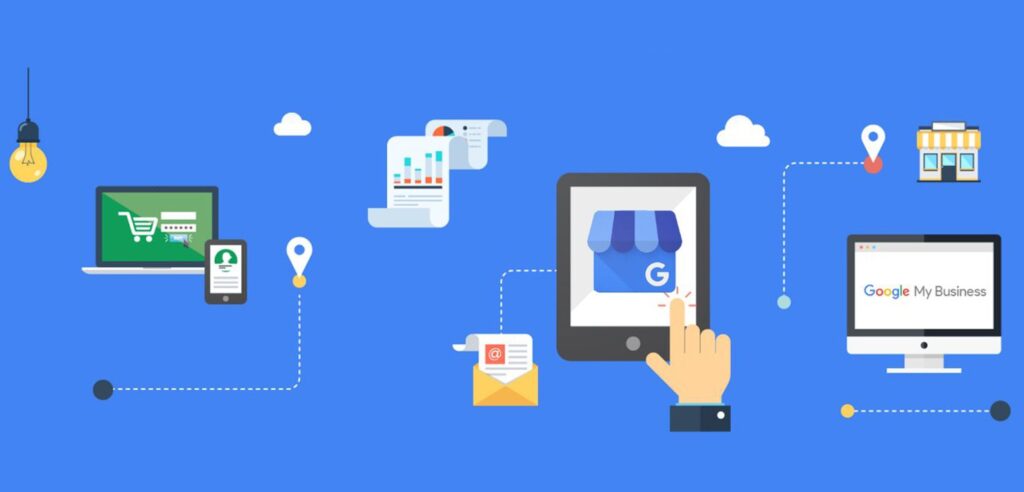
You can enlist your reselling business by following these simple steps.
- Firstly, sign in to your Google account.
- Go to https://google.com/business & select “Start now” in the top right-hand corner.
- Provide your Gmail account password which you would like to use for Google My Business.
- Enter the name of your business.
- Enter your business address. Once you enter your business address, you will find a checkbox.
- Click on the box with ‘I deliver goods and services to my customers.’ You will now see another ‘Hide my address’ checkbox.
- Click on the ‘Hide my address’ checkbox if you are selling online rather than through a physical store otherwise uncheck.
- Enter the product delivery range you offer for the products you sell.
- Choose the business category that is applicable to the products you are selling.
- Add your business phone number and website. If you don’t have a website, click on the ‘I don’t need a website’ checkbox. (Or you may contact us for building a new website for your business.)
- Click on the ‘Finish’ button as soon as you enter all the required details. Followed by that, you will have to verify your business.
- Choose your preferred method of verification from options such as a postcard, phone, email, Instant verification, and Bulk verification, and click on the relevant option. For example, if you prefer a textual message, click on ‘Text’ beside the phone option. You will get an SMS with an automated code.
- Enter the verification code you received on your GMB dashboard. After verifying, your business is all set on Google!
Try testing by browsing your business name, you will be able to see your business listed on the webpage. Once you are done setting up your business, continue to check and optimize the GMB listing regularly, to avoid unwanted edits from audiences. Also, post whatever information you can on provide your GMB listing such as photos and videos of the products.
Now go ahead and try these simple steps yourself and create your business to expand your customer base.